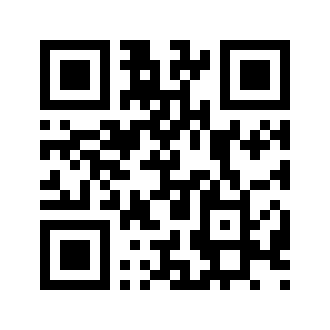Create your own Wi-Fi QR Code for easy sharing with friends, visitors, clients without revealing or typing manually. Fill this form then download for FREE
Benefit
More Secure Password
Sometimes unwanted people can connect to your network by hacking your wifi password, to avoid that method you need to create a strong and long password. but the next problem comes if you can’t remember the password. now you can solve this problem just create and then download QR Code
Restaurants or cafes
One of the most common problems in restaurants is asking the waiter for the WiFi password. Make it easier for your guests by placing QR Codes for WiFi on tabletops, windows, and even menus so guests can easily scan the WiFi QR Code to connect to the internet.
Home
When friends and family come and visit, it’s difficult to walk each person through the settings of your WiFi. First, you have to tell them to select your network from a list, say the password out loud, and make sure that they’re connected. With a WiFi QR Code, You can easily print the QR Code and place it in the location you want.
Hospitals or clinics
Waiting at the hospital or clinic can be stressful. The internet can be a wonderful way to keep your patients and their families distracted, especially when you’re overrun and understaffed. By using a WiFi QR Code, you can easily share the WiFi network and have them scan it in the waiting room without them bothering any staff member.
Cities (public area, meeting spots)
As a city, adding WiFi in public places makes it more inviting for tourists and locals to visit and hang out. They can easily connect to check for navigation, browse places of interest and post photos of your beautiful attractions on social media. Add WiFi QR Codes on signs, lamp posts, even on benches where people would most likely sit and relax so they can easily connect to the internet to browse for more things to see or visit in your city.
How to scan WiFi QR Code to Connect WiFi Network
Android Phone
By Camera- Open the camera app
- Locate the QR Code and position the camera on the QR Code to scan the WiFi QR Code
- Tap shutter button to join the network
- Swipe down on your notifications on your Android smartphone to locate your WiFi connection. You can also open it by clicking on Settings > Network > WiFi
- Click the QR Code scanner icon
- Scan the WiFi QR Code to join the network
Iphone
- Open the camera app
- Locate the QR Code and position the camera on the QR Code to scan the WiFi QR Code
- Tap on the banner to join the network